Are you seeing a “Create Page @username” on your Facebook cover photo and you aren’t sure what that means? Would you like to create a custom URL for your Page so that it can be easily found?
- Get Facebook Passwords For Free
- Facebook Accounts And Passwords List
- List Of Facebook Passwords And Usernames Roblox
- List Of Facebook Usernames And Passwords
- Free Facebook Accounts And Passwords
If you have not yet set up a custom username for your Facebook Page, you may be seeing some new text under your Facebook Page name. Don’t worry, as an Admin of your Page, you are the only one who sees that cryptic message. But it’s a good idea to get your Username set up so that your Page is more “findable” (which should totally be a word).
What is a Facebook Custom Username?
First of all, what does a custom username do for you? Didn’t you already name your Facebook Page? Yes but the custom username is also the custom URL or web address for your Page. So instead of a long Page web address like https://www.facebook.com/Cakes-Cookies-and-Creampuffs-630557690356089/, you can specify a shorter name that is easier to put on business cards like: www.facebook.com/CakesCookiesCreampuffs. Ahhh much better.
- Username: MARJORIEADOLFO@YAOO.COM Password: MARJORIECABUSAS2 Other: USE IT Stats: 27% success rate; 563 votes; 12 months old.
- Log into Facebook to start sharing and connecting with your friends, family, and people you know.
- With a database of millions of usernames, this free tool will show you endless great and memorable usernames randomly. All you need to do is to select the number of random usernames you desired, click Random Username Generator button and choose your perfect username.
Just to be clear, the Create Page @username is only visible to Admins and the category still appears to other people:
To view your Page as a Page visitor, just click on the 3 dots and select View as Page Visitor.
Facebook Names Instagram Names Snapchat Names Tumblr Names Twitter Names Youtube Names Facebook usernames can only be up to 50 characters in length ( source ). This page lists random Facebook username suggestions, all of which are 50 characters long or less.
When you do that, you will see that your Facebook Category is still showing and you can switch back to the regular view to manage your Page.
One important thing to note is that when you do choose a Username for your Page, the category will be removed and your Page username you choose appears under your Page name. So Facebook seems to be de-emphasizing the categories of Pages.
Facebook Page Username Tips
Facebook is now asking people to set up their Page username in the Setup process (shown in step number 3 of my How to Set Up your Facebook Page blog post) so many people are setting it up earlier.
Be careful when setting up your Username because Facebook only allows you to change it one time! And after that, it can be very challenging to change it again.
A few things to consider when choosing a username:
- No spaces or underscores but you can have periods separating words
- You cannot have .com at the end of your username (and that would be confusing anyway)
- Capitalize the words for readability (this will not affect if people type in lower case letters for the address)
- Usernames can be a maximum of 50 characters (although shorter can be better to prevent mistakes)
- Your preferred web address may not be available
- It’s hard to transfer usernames but if you “release” a username it can be “reclaimed” by another Page or profile. This happens often when someone accidentally set their personal Facebook profile up with a name that they may have wanted to use for their business. Usually there is just a short waiting period that seems to vary.
Note that I can’t help with Facebook username issues – that has to be handled by Facebook and you can message the Facebook Help Center for that.
How to Set your Facebook Page Username
To set your Facebook Page username, you can either just click the hyperlinked “Create Page @username” on your cover photo and a popup box appears, or your username settings are in your About section of your Page.
When you click there, a popup box appears.
If your preferred username isn’t available, you will get a message that you cannot use that username.
I suggest capitalizing the first letter of each word for readability (it won’t be case sensitive when people type it in to their browsers).
Then just select Create Username and you are done!
The only thing I’m not in love with is the fact that it’s a bit redundant if you are choosing a username that is similar to your Facebook Page name. But it’s Facebook – it could all change tomorrow.
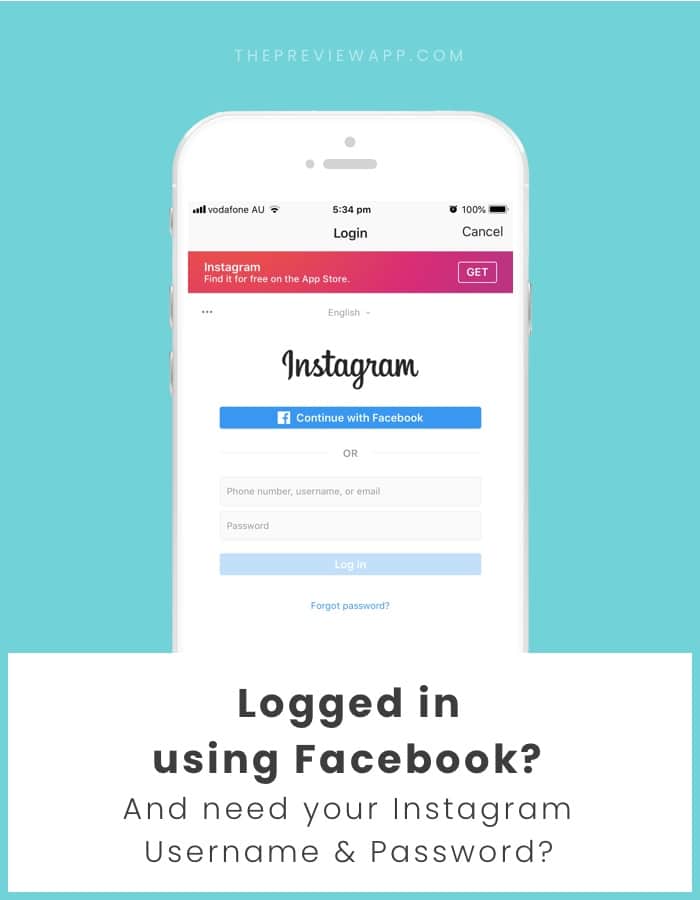
Get Facebook Passwords For Free
Once you set your Username, your old links to your Facebook Page (with the longer address) will still work. But now, you can use your shorter name to direct people to your Facebook Page.
Hope that is helpful and let me know if you have any questions in the comments below!
The Firefox Password Manager securely stores the usernames and passwords you use to access websites and then automatically fills them in for you the next time you visit a website. This article will show you how to use the Password Manager to remember, view, edit, remove and protect your passwords, and also how to disable the Password Manager.
- To get your passwords everywhere you use Firefox, turn on sync.
Table of Contents
When you enter a username and password that you haven't already saved for a website, Firefox will ask if you want to save it.
In the prompt:
- To have Firefox remember your username and password, click on . The next time you visit the website, Firefox will automatically enter your username and password for you.
- If you've stored the wrong username or password, just type the right one into the website and Firefox will prompt you to save it. To save the new username and password, click on .
- To tell Firefox to never remember usernames and passwords for the current website, click the drop-down menu and select Never Save. In the future, when you log in to the website you won't be prompted to save the username and password.
- If you later change your mind and would like Firefox to ask you to save usernames and passwords for this site, you'll need to go into your Firefox OptionsPreferences and remove the site's entry from the Privacy & Security panel Exceptions list.
- To skip saving your username and password this time, click . You'll be prompted to save your username and password the next time you visit the site.
You can also manually add website logins. Click the menu button and select Logins and Passwords. Select the button at the bottom left side of the Firefox Lockwise page to manually add a website address, login, and password.
If you have more than one account for a site, Firefox can save all your logins. Each time you log in to a site, you can choose the login information you would like Firefox to use.
Add another login account: To save an additional login for a site, enter the login credentials and click Save when prompted. Use the drop-down arrow to see a list of saved usernames for that site. You can also start typing to narrow the results.
If more than one login is stored for a website, the list of usernames will appear when you click the login field. Select the username you want to log in with.

You can easily manage the usernames and passwords that Firefox has saved for you.

- Click the Firefox menu button.
- Click on Logins and Passwords. The Firefox Lockwise about:logins page will open in a new tab.
From here, you can view, copy, edit or remove your saved logins.
After you select an entry from the list of logins, you can perform these actions:
- Click to copy a username or password.
- Click to see the password.
- Click Edit to change the username or password.
- Click Remove (or Delete, depending on your Firefox version) to remove the login from Firefox.
See Edit or delete a login in Firefox Lockwise on desktop for more information.
Facebook Accounts And Passwords List
- Click on the menu button to open the menu panel.
- Click Logins and Passwords. A window will open with a list of your saved logins.
- Search or scroll to find the login you want to change.
- Usernames: Double-click the username to change it.
- Passwords: Click . Double-click the password to change it.
- Remove: Highlight the logins you want to remove and click the button.
- Remove All: Click this button to remove all of your saved logins.
If you want to back up your saved usernames and passwords or move them to a different application, you can export this data to a .csv (comma separated values) file. See Export login data from Firefox Lockwise for more information.
You can also import login data from a .csv (comma separated values) file. See Import login data from a file for more information.
List Of Facebook Passwords And Usernames Roblox
If you use the same simple password for everything you will be more susceptible to identity theft. The Create secure passwords to keep your identity safe article shows you an easy method for creating secure passwords and using the Password Manager, as described above, will help you remember them all.
Even though the Password Manager stores your usernames and passwords on your hard drive in an encrypted format, someone with access to your computer user profile can still see or use them. The Use a Primary Password to protect stored logins and passwords article shows you how to prevent this and keep you protected in the event your computer is lost or stolen.
Firefox offers to remember passwords by default. To change your settings:
List Of Facebook Usernames And Passwords
- Click the menu button and select ..
- Select the Privacy & Security panel and go to the Logins and Passwords section.
- To prevent Firefox from saving logins and passwords for a certain website, click the button to the right of Ask to save logins and passwords for websites and add the website URL.
- To prevent Firefox from saving logins and passwords for all websites, remove the check mark next to Ask to save logins and passwords for websites.
- Close the about:preferences page. Any changes you've made will automatically be saved.
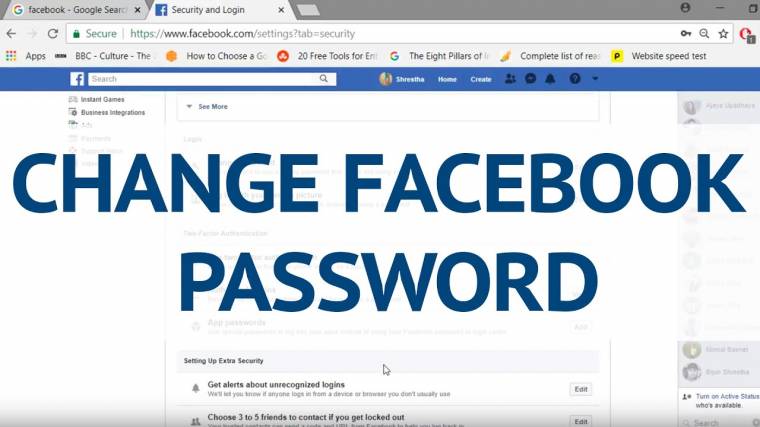
Free Facebook Accounts And Passwords
These articles will help you solve any problems you might be having with usernames and passwords:




